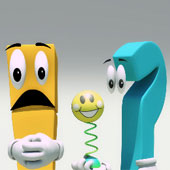The 3 most used animation functions in animation are Select, Move, Rotate and Scale. As mentioned in the Viewport section, all good 3D software will have the buttons for these in a way that they can be accessed very quickly and also have hotkeys for them.
Here are the hotkeys for Maya
 Q = Selection Tool
Q = Selection Tool
 W = Move Tool
W = Move Tool
 E = Rotation Tool
E = Rotation Tool
 R = Scale Tool
R = Scale Tool
If you are using another software, before going ahead, make sure that you are totally familiar with the buttons and hotkeys for these functions.
Move - allows you to change the position of an object from one point to another.
Rotate - allows you to rotate the object along any of its axes or to freely rotate it in the viewport.
Scale - changes the size and proportion of an object along all 3 axes (proportional) or along any particular axis (disproportionate scale).
Software will display manipulators when move, rotate or scale tools (in fact for most tools) are selected. These will allow you to make changes to the object in a visual and interactive manner instead of by numbers as seen in the previous section. The following image shows the manipulators in Maya.


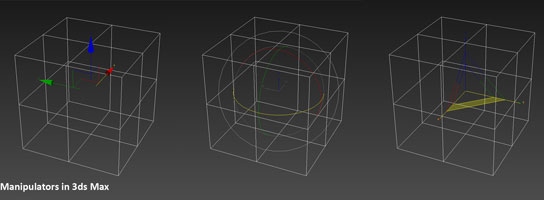
Another important function is the point around which you want to move, scale or rotate an object. Often you may want this in the centre of the object. At other times at a corner or edge of the object or somewhere else altogether, even outside the object (for example, the point of the moon's rotation around the earth is at the earth's centre!). This point is the Pivot.
You can change the pivot of the object in Maya by holding D down while moving the manipulator of the object to the desired position.
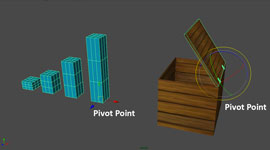
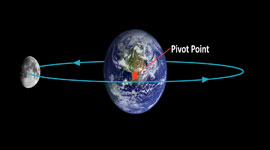
If you understand these 3 tools and how to set the pivot position for an object, you will be equipped to do more than 50% of all animation. Believe me, that is true!
Familiarise yourselves with the Move, Rotate and Scale tools and their manipulators with simple primitive objects. Try changing the Pivot to different positions and see how it affects the object movement when you scale and rotate it.